SourcePoint Intel Help
Table of Contents
- Using Help
- Contacting ASSET InterTech
- Introduction to SourcePoint
- SourcePoint Environment
- SourcePoint Overview
- SourcePoint Parent Window Introduction
- SourcePoint Icon Toolbar
- File Menu
- File Menu - Project Menu Item
- File Menu - Layout Menu Item
- File Menu - Program Menu Item
- File Menu - Macro Menu Item
- File Menu - Print Menu Items
- File Menu - Update Emulator Flash Menu Item
- File Menu - Program Target Device Menu Item
- File Menu - Other Menu Items
- Edit Menu
- View Menu
- Processor Menu
- Options Menu
- Options Menu - Preferences Menu Item
- Options Menu - Target Configuration Menu Item
- Options Menu - Load Target Configuration File Menu Item
- Options Menu - Save Target Configuration File Menu Item
- Options Menu - Emulator Configuration Menu Item
- Options Menu - Emulator Connection Menu Item
- Options Menu - Emulator Reset Menu Item
- Options Menu - Confidence Tests Menu Item
- Window Menu
- Help Menu
- How To -- SourcePoint Environment
- Add Emulator Connections
- Configure Custom Macro Icons
- Configure Autoloading Macros
- Display Text on the Icon Toolbar
- Edit Icon Groups to Customize Your Toolbars
- Modify a Defined Memory Region
- Refresh SourcePoint Windows
- Save a Program
- Start SourcePoint With Command Line Arguments
- Use the New Project Wizard
- Verify Emulator Network Connections
- SourcePoint Overview
- Breakpoints Window
- Breakpoints Window Overview
- How To - Breakpoints
- Code Window
- Command Window
- Command Window Overview
- Confidence Tests Window
- Confidence Tests Window Overview
- Descriptors Tables Window
- Descriptors Tables Window Overview
- How To - Descriptors
- Devices Window
- Devices Window Overview
- How To - Devices Window
- Log Window
- Log Window Overview
- Memory Window
- Memory Window Overview
- How To - Memory Window
- Page Translation Window
- Page Translation Windows Overview
- PCI Devices Window
- PCI Devices Window Overview
- How To - PCI Devices Window
- Registers Window
- Registers Window Overview
- How To - Registers
- Symbols Windows
- Symbols Window Overview
- How To - Symbols Window
- Trace Window
- Trace Window Overview
- How To - Trace Window
- Advanced
- Viewpoint Window
- Viewpoint Window Overview
- Watch Window
- Watch Window Overview
- How To - Watch Window
- Technical Notes
- Descriptor Cache: Revealing Hidden Registers
- UEFI Framework Debugging
- Memory Casting
- Microsoft PE Format Support in SourcePoint
- Multi-Clustering
- Python/CScripts
- OpenIPC Integration, Installation and Usage
- Registers Keyword Table
- SourcePoint Licensing
- Stepping
- Symbols Textsym Format
- Target Configuration
- Using Bookmarks
- Which Processor Is Which
- Getting Started with DbC
- SourcePoint Command Language
- Overview
- Commands and Control Variables
- aadump
- abort
- abs
- acos
- advanced
- asin
- asm
- asmmode
- atan
- atan2
- autoconfigure
- base
- bell (beep)
- bits
- break
- breakall
- cachememory
- cause
- Character Functions
- clock
- continue
- cos
- cpubreak commands
- cpuid_eax
- cpuid_ebx
- cpuid_ecx
- cpuid_edx
- createprocess
- cscfg, local_cscfg
- csr
- ctime
- cwd
- dbgbreak commands
- defaultpath
- #define
- define
- definemacro
- deviceconfigure
- devicelist
- devicescan
- disconnect
- displayflag
- do while
- dos
- dport
- drscan
- edit
- editor
- emubreak, emuremove, emudisable, emuenable
- emulatorstate
- encrypt
- error
- eval
- evalprogramsymbol
- execution point ($)
- exit
- exp
- fc
- fclose
- feof
- fgetc
- fgets
- first_jtag_device
- flist
- flush
- fopen
- for
- forward
- fprintf
- fputc
- fputs
- fread
- fseek
- ftell
- fwrite
- getc
- getchar
- getnearestprogramsymbol
- getprogramsymboladdress
- gets
- globalsourcepath
- go
- halt
- help
- homepath
- idcode
- if
- include
- invd
- irscan
- isdebugsymbol
- isem64t
- isprogramsymbol
- isrunning
- issleeping
- issmm
- itpcompatible
- jtagchain
- jtagconfigure
- jtagdeviceadd
- jtagdeviceclear
- jtagdevices
- jtagscan
- jtagtest
- keys
- last
- last_jtag_device
- left
- libcall
- license
- linear
- list, nolist
- load
- loadbreakpoints
- loadlayout
- loadproject
- loadtarget
- loadwatches
- log, nolog
- log10
- loge
- logmessage
- macropath
- Memory Access
- messagebox
- mid
- msgclose
- msgdata
- msgdelete
- msgdr
- msgdump
- msgir
- msgopen
- msgreturndatasize
- msgscan
- msr
- num_activeprocessors
- num_all_devices
- num_devices
- num_jtag_chains
- num_jtag_devices
- num_processors
- num_uncore_devices
- openipc
- pause
- physical
- port
- pow
- print cycles
- printf
- proc
- processorcontrol
- processorfamily
- processormode
- processors
- processortype
- projectpath
- putchar
- puts
- rand
- readsetting
- reconnect
- Register Access
- reload
- reloadproject
- remove
- reset
- restart
- return
- right
- runcontroltype
- safemode
- save
- savebreakpoints
- savelayout
- savewatches
- selectdirectory
- selectfile
- shell
- show
- sin
- sizeof
- sleep
- softbreak, softremove, softdisable, softenable
- sprintf
- sqrt
- srand
- step
- stop
- strcat
- strchr
- strcmp
- strcpy
- _strdate
- string [ ] (index into string)
- strlen
- _strlwr
- strncat
- strncmp
- strncpy
- strpos
- strstr
- _strtime
- strtod
- strtol
- strtoul
- _strupr
- swbreak
- switch
- swremove
- tabs
- tan
- tapdatashift
- tapstateset
- targpower
- targstatus
- taskattach
- taskbreak, taskremove, taskdisable, taskenable
- taskend
- taskgetpid
- taskstart
- tck
- time
- uncoreconfigure
- uncorescan
- #undef
- unload
- unloadproject
- upload
- use
- verify
- verifydeviceconfiguration
- verifyjtagconfiguration
- version
- viewpoint
- vpalias
- wait
- wbinvd
- while
- windowrefresh
- wport
- writesetting
- yield
- yieldflag
SourcePoint Parent Window Introduction
SourcePoint is the software interface to all Arium emulator systems. The program is dedicated to providing non-intrusive, hardware-assisted debug support for Intel 32- and 64-bit processors and AMD64 processors. Applications include debugging hardware, BIOS, kernel, drivers, and embedded software.
When SourcePoint opens, in many ways it looks like any standard Microsoft® Windows® screen. Menu and icon bars at the top and a single screen fills much of your display. Various menu/icon options let you open other windows (or views), as needed, to debug your code.
This topic includes information on:
Docking/Floating Menu Items
SourcePoint windows can float (the default behavior) or be docked. To dock a window, right-click on its title bar to display a context menu.
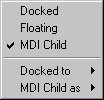
Docked/floating context menu
Docked/Floating menu items. Use these menu items to toggle between docking and floating windows. A view that is set for Floating can me moved outside of SourcePoint (onto another display, for example).
MDI Child menu item. This menu item causes the windows to be neither floating nor docked.
Docked to menu item. Options include Top, Left, Bottom, and Right. Use these options to tuck a view into a corner of the SourcePoint window.
MDI Child as menu item. Options include Minimized, Maximized, and Restored. These let you minimize a window, maximize it, and restore it to its previous size.
Toolbar Menu
There are two kinds of toolbar menus, the menu toolbar and the icon toolbar. The menu items associated with the text menu/icons are described in separate topics.
Menu Toolbar
Icon Toolbar
Status Bar
The status bar contains information about the focus processor and the communication to the emulator.
Function Keys and Field Information
As SourcePoint is running, this text changes to describe what is happening. As you move the mouse over a detectable area, the text gives helpful information about that area. When errors occur, the text gives information about the error. When the application has no other information to give, the active function key combinations display.
Current Focus Processor Name
In a single-processor target system, this field does not display. In multi-processor target systems, one of the processors is selected as the current focus of display by SourcePoint, and that processor number is output in this status field.
Focus Processor Run State
This field gives the state of the current focus processor. The following are valid processor states:
Stopped. The processor is not executing instructions.
Running. The processor is currently executing instructions.
Stepping. SourcePoint is currently stepping the processor through instructions.
Sleeping. The processor is not in one of the above states.
Emulator display status indicator. The status number on the LED on the emulator displays on the taskbar here, too. This is designed for those of you working with a remote emulator.
Focus Processor Mode
This field displays the current focus processor mode.
|
Focus Processor Run State |
|
|
Processor Mode |
Description |
|
Real |
The processor is emulating the addressing required for programs written for the 8086, 8088, 80186 or 80188 processor. This is the mode used after reset. |
|
BigReal |
The processor is emulating the addressing as though it were in Real mode, but addresses aren't limited to 20 bits. |
|
Virtual86 |
The processor is emulating the programming environment of an 8086 processor. |
|
Protected |
The processor is enabled for addressing protection. |
|
Special |
The processor is in a special addressing mode such as that entered when in SMM (System Management Mode). |
|
Switching |
This represents the time between Real and Protected mode when the code is setting up for Protected mode. |
Communications Status Indicator Lights
Connectivity. This field is solid green when there is an active connection to the emulator. Otherwise it is gray. A double-click on this field displays more information in the status field.
Send in progress. This field is solid purple when there is information going to the emulator. Otherwise it is gray. A double-click on this field displays more information in the status field.
Receive in progress. This field is solid blue when there is information coming from the emulator. Otherwise it is gray. A double-click on this field displays more information in the status field.
Error detected. This field is solid red when information has been lost or corrupted going to or coming from the emulator. Otherwise it is gray. A double-click on this field displays more information in the status field.

