SourcePoint Intel Help
Table of Contents
- Using Help
- Contacting ASSET InterTech
- Introduction to SourcePoint
- SourcePoint Environment
- SourcePoint Overview
- SourcePoint Parent Window Introduction
- SourcePoint Icon Toolbar
- File Menu
- File Menu - Project Menu Item
- File Menu - Layout Menu Item
- File Menu - Program Menu Item
- File Menu - Macro Menu Item
- File Menu - Print Menu Items
- File Menu - Update Emulator Flash Menu Item
- File Menu - Program Target Device Menu Item
- File Menu - Other Menu Items
- Edit Menu
- View Menu
- Processor Menu
- Options Menu
- Options Menu - Preferences Menu Item
- Options Menu - Target Configuration Menu Item
- Options Menu - Load Target Configuration File Menu Item
- Options Menu - Save Target Configuration File Menu Item
- Options Menu - Emulator Configuration Menu Item
- Options Menu - Emulator Connection Menu Item
- Options Menu - Emulator Reset Menu Item
- Options Menu - Confidence Tests Menu Item
- Window Menu
- Help Menu
- How To -- SourcePoint Environment
- Add Emulator Connections
- Configure Custom Macro Icons
- Configure Autoloading Macros
- Display Text on the Icon Toolbar
- Edit Icon Groups to Customize Your Toolbars
- Modify a Defined Memory Region
- Refresh SourcePoint Windows
- Save a Program
- Start SourcePoint With Command Line Arguments
- Use the New Project Wizard
- Verify Emulator Network Connections
- SourcePoint Overview
- Breakpoints Window
- Breakpoints Window Overview
- How To - Breakpoints
- Code Window
- Command Window
- Command Window Overview
- Confidence Tests Window
- Confidence Tests Window Overview
- Descriptors Tables Window
- Descriptors Tables Window Overview
- How To - Descriptors
- Devices Window
- Devices Window Overview
- How To - Devices Window
- Log Window
- Log Window Overview
- Memory Window
- Memory Window Overview
- How To - Memory Window
- Page Translation Window
- Page Translation Windows Overview
- PCI Devices Window
- PCI Devices Window Overview
- How To - PCI Devices Window
- Registers Window
- Registers Window Overview
- How To - Registers
- Symbols Windows
- Symbols Window Overview
- How To - Symbols Window
- Trace Window
- Trace Window Overview
- How To - Trace Window
- Advanced
- Viewpoint Window
- Viewpoint Window Overview
- Watch Window
- Watch Window Overview
- How To - Watch Window
- Technical Notes
- Descriptor Cache: Revealing Hidden Registers
- UEFI Framework Debugging
- Memory Casting
- Microsoft PE Format Support in SourcePoint
- Multi-Clustering
- Python/CScripts
- OpenIPC Integration, Installation and Usage
- Registers Keyword Table
- SourcePoint Licensing
- Stepping
- Symbols Textsym Format
- Target Configuration
- Using Bookmarks
- Which Processor Is Which
- Getting Started with DbC
- SourcePoint Command Language
- Overview
- Commands and Control Variables
- aadump
- abort
- abs
- acos
- advanced
- asin
- asm
- asmmode
- atan
- atan2
- autoconfigure
- base
- bell (beep)
- bits
- break
- breakall
- cachememory
- cause
- Character Functions
- clock
- continue
- cos
- cpubreak commands
- cpuid_eax
- cpuid_ebx
- cpuid_ecx
- cpuid_edx
- createprocess
- cscfg, local_cscfg
- csr
- ctime
- cwd
- dbgbreak commands
- defaultpath
- #define
- define
- definemacro
- deviceconfigure
- devicelist
- devicescan
- disconnect
- displayflag
- do while
- dos
- dport
- drscan
- edit
- editor
- emubreak, emuremove, emudisable, emuenable
- emulatorstate
- encrypt
- error
- eval
- evalprogramsymbol
- execution point ($)
- exit
- exp
- fc
- fclose
- feof
- fgetc
- fgets
- first_jtag_device
- flist
- flush
- fopen
- for
- forward
- fprintf
- fputc
- fputs
- fread
- fseek
- ftell
- fwrite
- getc
- getchar
- getnearestprogramsymbol
- getprogramsymboladdress
- gets
- globalsourcepath
- go
- halt
- help
- homepath
- idcode
- if
- include
- invd
- irscan
- isdebugsymbol
- isem64t
- isprogramsymbol
- isrunning
- issleeping
- issmm
- itpcompatible
- jtagchain
- jtagconfigure
- jtagdeviceadd
- jtagdeviceclear
- jtagdevices
- jtagscan
- jtagtest
- keys
- last
- last_jtag_device
- left
- libcall
- license
- linear
- list, nolist
- load
- loadbreakpoints
- loadlayout
- loadproject
- loadtarget
- loadwatches
- log, nolog
- log10
- loge
- logmessage
- macropath
- Memory Access
- messagebox
- mid
- msgclose
- msgdata
- msgdelete
- msgdr
- msgdump
- msgir
- msgopen
- msgreturndatasize
- msgscan
- msr
- num_activeprocessors
- num_all_devices
- num_devices
- num_jtag_chains
- num_jtag_devices
- num_processors
- num_uncore_devices
- openipc
- pause
- physical
- port
- pow
- print cycles
- printf
- proc
- processorcontrol
- processorfamily
- processormode
- processors
- processortype
- projectpath
- putchar
- puts
- rand
- readsetting
- reconnect
- Register Access
- reload
- reloadproject
- remove
- reset
- restart
- return
- right
- runcontroltype
- safemode
- save
- savebreakpoints
- savelayout
- savewatches
- selectdirectory
- selectfile
- shell
- show
- sin
- sizeof
- sleep
- softbreak, softremove, softdisable, softenable
- sprintf
- sqrt
- srand
- step
- stop
- strcat
- strchr
- strcmp
- strcpy
- _strdate
- string [ ] (index into string)
- strlen
- _strlwr
- strncat
- strncmp
- strncpy
- strpos
- strstr
- _strtime
- strtod
- strtol
- strtoul
- _strupr
- swbreak
- switch
- swremove
- tabs
- tan
- tapdatashift
- tapstateset
- targpower
- targstatus
- taskattach
- taskbreak, taskremove, taskdisable, taskenable
- taskend
- taskgetpid
- taskstart
- tck
- time
- uncoreconfigure
- uncorescan
- #undef
- unload
- unloadproject
- upload
- use
- verify
- verifydeviceconfiguration
- verifyjtagconfiguration
- version
- viewpoint
- vpalias
- wait
- wbinvd
- while
- windowrefresh
- wport
- writesetting
- yield
- yieldflag
File Menu - Program Menu Item
Select File|Program on the menu bar to access the following options: Load Program, Reload Program, Remove All Programs, and Save Program. The Program Load and Reload Program options are also available as icons on the icon toolbar.
Load Program Option
The Load Program option allows you to load programs into target memory and/or load debug (symbol) information for symbolic or source-level debugging.
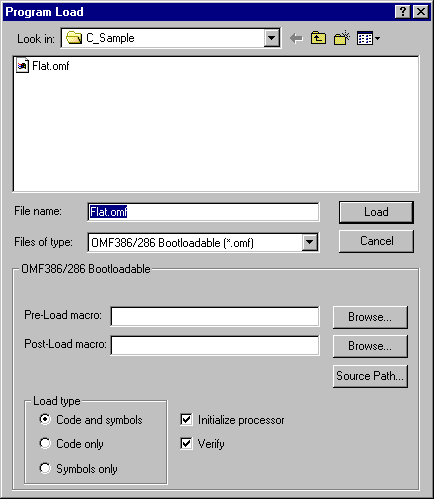
Program Load dialog box
The option supports a number of file formats, as listed in the table below. The format of the file affects the options available in the Program Load dialog box.
|
File Format Type |
||||
|
File format type |
Initialize processor(1) |
Macros(2) |
Offset(3) |
Address(4) |
|
OMF386/286 Bootable (*.omf) |
X |
X |
|
|
|
ELF executable (*.elf) |
initializes EIP only |
X |
X |
|
|
Intel OMF86 files (*.omf) |
|
X |
|
|
|
AOUT Executable (*.out) |
|
X |
|
|
|
PE32/PE32+ (*.exe) |
initializes EIP only |
X |
|
X |
|
PE32/PE32+ (*.dll) |
initializes EIP only |
X |
|
X |
|
EFI(PE) format (*.efi) |
initializes EIP only |
X |
|
X |
|
MS-DOS EXE (*.exe) |
|
X |
X |
|
|
PDB format (*.pdb) |
|
X |
|
X |
|
Intel HEX files (*.hex) |
|
X |
X |
|
|
Intel TEXTSYM symbol file (*.sym) |
|
X |
X |
|
|
Binary files (*.bin) |
|
X |
|
X |
(1) Provides initialization of processor registers
(2) Pre- and/or post-load macro
(3) Numeric offset added to load address of code/debug information to form new load address
(4) Allows placement of file in user-selected memory location via address
Lower Half of Dialog Box
Depending on the format of the file you chose in the List of files of type, you have various options available.
Offset: This option lets you place the file in memory some place other than at the default setting.
-
For the Binary format; enter the load address into the Address box.
-
For relocatable formats, enter the signed relocation value into the Offset box (typically 0).
Note: Any file whose signature is not recognized by the loader is treated as binary format.
Pre-Load Macro. The Browse button allows you to select a macro file that runs prior to the loading of code or symbols. The primary use of this macro is to automate initialization of your target to a known state prior to the actual program load. If this feature is not desired, then leave the field blank. If the text entered in this box begins with a "#" character, then it is considered to be a command and is executed directly.
Post-Load Macro. The Browse button allows you to select a macro file that will run after the loading of code and/or symbols. Some file formats contain information for initializing the processor state after the program is loaded. A file of this format does not require a post-load macro. Other file formats do not contain this initialization information and require further initialization of the processor state after the code has been loaded. The post-load macro is useful for automating this processor state initialization process. If the text entered in this box begins with a "#" character, then it is considered to be a command and is executed directly.
Source path button. Click the Source path button to open the Source Path dialog box. In it you can specify where the loader should locate source files and what file extensions it should look for. The Source Path dialog box now supports both path maps and search paths (for OMF). A path map requires entries under both the Build directory and Debug directory, while a search path requires only a Debug directory entry.
Source Path Dialog
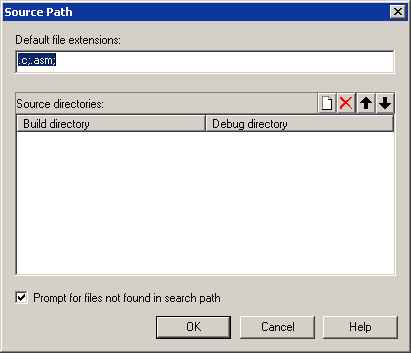
Source Path dialog box
If you enable the Prompt for files not found in search path. The Find Source dialog box displays, giving you access to your source files via this easy-to-use GUI.
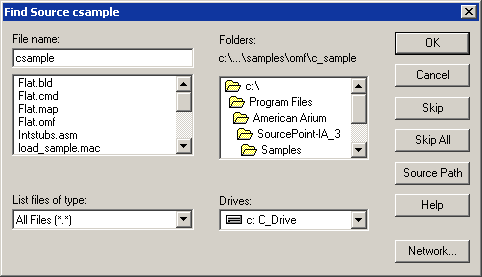
Find Source dialog box
Load type section
You have three options: Load Code and symbols, Code only, or Symbols only.
-
Code and symbols option: Use this option to write the program (code) into target memory to load symbolic and source file information into SourcePoint. This allows program addresses to be referenced symbolically, and disassembly to show source code and symbol names.
-
Code only option: Use this option to write the program into target memory.
-
Symbols only option: Use this option to load source and symbol information into SourcePoint. Select this option when the program is already in the target (in ROM or Flash). This results in shorter load times.
Initialize processor. Enable this option to set the PC to the entry point location specified in the file you are loading.
Verify. When this option is enabled, SourcePoint verifies that the program you selected to load is the one being loaded.
Reload Program Option
Select Program Reload to initiate a load operation using the parameters from the prior program load in the current project without any further intervention. If no program has yet been loaded, the Program Load dialog box is displayed.
Remove All Programs Option
This option removes all source or symbol information from the Symbols window. It is the same as the Remove All Programs option in the Symbols window.
Save Program Option
The Save Program option lets you save your program. For details on how to save a program, see "How to Save a Program," part of "How To - SourcePoint Environment," found under SourcePoint Environment.

