SourcePoint AMD Help
Table of Contents
- Using Help
- Contacting ASSET InterTech
- Introduction to SourcePoint
- SourcePoint Environment
- SourcePoint Overview
- SourcePoint Parent Window Introduction
- SourcePoint Icon Toolbar
- File Menu
- File Menu - Project Menu Item
- File Menu - Layout Menu Item
- File Menu - Program Menu Item
- File Menu - Macro Menu Item
- File Menu - Print Menu Items
- File Menu - Update Emulator Flash Menu Item
- File Menu - Program Target Device Menu Item
- File Menu - Other Menu Items
- Edit Menu
- View Menu
- Processor Menu
- Options Menu
- Options Menu - Preferences Menu Item
- Options Menu - Target Configuration Menu Item
- Options Menu - Load Target Configuration File Menu Item
- Options Menu - Save Target Configuration File Menu Item
- Options Menu - Emulator Configuration Menu Item
- Options Menu - Emulator Connection Menu Item
- Options Menu - Emulator Reset Menu Item
- Options Menu - Confidence Tests Menu Item
- Window Menu
- Help Menu
- How To -- SourcePoint Environment
- Add Emulator Connections
- Configure Custom Macro Icons
- Configure Autoloading Macros
- Display Text on the Icon Toolbar
- Edit Icon Groups to Customize Your Toolbars
- Modify a Defined Memory Region
- Refresh SourcePoint Windows
- Save a Program
- Start SourcePoint With Command Line Arguments
- Use the New Project Wizard
- Verify Emulator Network Connections
- SourcePoint Overview
- Breakpoints Window
- Breakpoints Window Overview
- How To - Breakpoints
- Code Window
- Command Window
- Command Window Overview
- Confidence Tests Window
- Confidence Tests Window Overview
- Descriptors Tables Window
- Descriptors Tables Window Overview
- How To - Descriptors
- Devices Window
- Devices Window Overview
- How To - Devices Window
- Log Window
- Log Window Overview
- Memory Window
- Memory Window Overview
- How To - Memory Window
- Page Translation Window
- Page Translation Windows Overview
- PCI Devices Window
- PCI Devices Window Overview
- How To - PCI Devices Window
- Registers Window
- Registers Window Overview
- How To - Registers
- Symbols Windows
- Symbols Window Overview
- How To - Symbols Window
- Viewpoint Window
- Viewpoint Window Overview
- Watch Window
- Watch Window Overview
- How To - Watch Window
- Technical Notes
- SourcePoint Command Language
- Overview
- Commands and Control Variables
- aadump
- abort
- abs
- acos
- advanced
- asin
- asm
- asmmode
- atan
- atan2
- autoconfigure
- base
- bell (beep)
- bits
- break
- breakall
- cachememory
- cause
- Character Functions
- clock
- continue
- cos
- cpubreak commands
- cpuid_eax
- cpuid_ebx
- cpuid_ecx
- cpuid_edx
- createprocess
- ctime
- cwd
- dbgbreak commands
- defaultpath
- #define
- define
- definemacro
- deviceconfigure
- devicescan
- disconnect
- displayflag
- do while
- dos
- dport
- drscan
- edit
- editor
- emulatorstate
- encrypt
- error
- eval
- evalprogramsymbol
- execution point ($)
- exit
- exp
- fc
- fclose
- feof
- fgetc
- fgets
- first_jtag_device
- flist
- flush
- fopen
- for
- forward
- fprintf
- fputc
- fputs
- fread
- fseek
- ftell
- fwrite
- getc
- getchar
- getnearestprogramsymbol
- getprogramsymboladdress
- gets
- globalsourcepath
- go
- halt
- help
- homepath
- idcode
- if
- include
- invd
- irscan
- isdebugsymbol
- isem64t
- isprogramsymbol
- isrunning
- issleeping
- issmm
- jtagchain
- jtagconfigure
- jtagdeviceadd
- jtagdeviceclear
- jtagdevices
- jtagscan
- jtagtest
- keys
- last
- last_jtag_device
- left
- license
- linear
- list, nolist
- load
- loadbreakpoints
- loadlayout
- loadproject
- loadtarget
- loadwatches
- log, nolog
- log10
- loge
- logmessage
- macropath
- Memory Access
- messagebox
- mid
- msgclose
- msgdata
- msgdelete
- msgdr
- msgdump
- msgir
- msgopen
- msgreturndatasize
- msgscan
- msr
- num_activeprocessors
- num_all_devices
- num_devices
- num_jtag_chains
- num_jtag_devices
- num_processors
- pause
- physical
- port
- pow
- print cycles
- printf
- proc
- processorcontrol
- processorfamily
- processormode
- processors
- processortype
- projectpath
- putchar
- puts
- rand
- readsetting
- reconnect
- Register Access
- reload
- reloadproject
- remove
- reset
- restart
- return
- right
- runcontroltype
- safemode
- save
- savebreakpoints
- savelayout
- savewatches
- selectdirectory
- selectfile
- shell
- show
- sin
- sizeof
- sleep
- softbreak, softremove, softdisable, softenable
- sprintf
- sqrt
- srand
- step
- stop
- strcat
- strchr
- strcmp
- strcpy
- _strdate
- string [ ] (index into string)
- strlen
- _strlwr
- strncat
- strncmp
- strncpy
- strpos
- strstr
- _strtime
- strtod
- strtol
- strtoul
- _strupr
- swbreak
- switch
- swremove
- tabs
- tan
- tapdatashift
- tapstateset
- targpower
- targstatus
- taskattach
- taskbreak, taskremove, taskdisable, taskenable
- taskend
- taskgetpid
- taskstart
- tck
- time
- #undef
- unload
- unloadproject
- upload
- unlock
- use
- verify
- verifydeviceconfiguration
- verifyjtagconfiguration
- version
- viewpoint
- vpalias
- wait
- wbinvd
- while
- windowrefresh
- wport
- writesetting
- yield
- yieldflag
Breakpoints Window Introduction
The Breakpoints window is the central location in SourcePoint for managing breakpoints.
The Breakpoints window is not the only window where breakpoints can be defined. Breakpoints may also be defined in the Code window, the Trace window, the Symbols window, etc. For more information, see Set Breakpoints From Other SourcePoint Windows.
Breakpoints Window
To open the Breakpoints window, select View|Breakpoints on the menu bar or click on the Breakpoints icon on the toolbar.
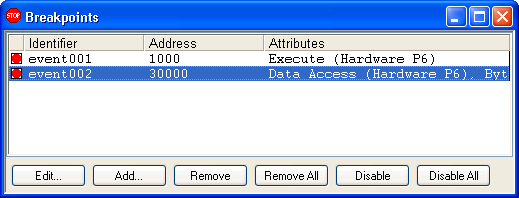
Breakpoints Window
Breakpoints Window - Breakpoint List Section
The Breakpoints window displays the Breakpoint list, a list of currently defined breakpoints. This includes hardware (processor) breakpoints, software (memory) breakpoints and task debugging breakpoints.
Note: Double clicking in a column heading will sort the Breakpoint list in ascending order by that column. Double clicking the column heading a second time will sort the list in descending order.
Breakpoint List Columns
Enable / Disable (unlabeled). Displays the type of a breakpoint and whether it is enabled. The type of breakpoint is indicated by its icon and color. The same icons used in the Breakpoints window are also displayed in the Breakpoint column in the Code window.
|
|
Breakpoint Resource Type |
|
|
Software |
|
|
Hardware |
|
|
Processor |
|
|
Task |
Breakpoint Icons
Clicking in this column enables or disables a breakpoint. The enable/disable state is indicated by the icon being solid or just an outline.
Identifier. Displays the symbolic name for a breakpoint.
Address. Displays the address of a breakpoint.
Attributes. Displays the other attributes of a breakpoint. The attributes displayed vary by the breakpoint type. A long list of attributes clipped by the right-hand side of the window is available in the tooltip for that field.
Breakpoint List Button Bar
The buttons below the Breakpoint list provide quick shortcuts for managing breakpoints. All of the button actions are also available on the context menu. To reduce the size of the Breakpoints window, the button bar can be hidden by selecting Hide Buttons on the context menu.
Edit. Opens the Edit Breakpoint dialog with the currently selected breakpoint displayed (double left-clicking on the breakpoint performs the same action). See Add/Edit Dialog for more information about editing breakpoints.
Add. Opens the Add Breakpoint dialog to define a new breakpoint. See Add/Edit Dialog for more information about adding breakpoints.
If an existing breakpoint is selected when Add is pressed, the dialog will be initialized with that breakpoint’s settings. This is useful when creating a breakpoint similar to one already defined.
Remove. Removes the currently selected breakpoint.
Remove All. Removes all breakpoints in the list.
Enable / Disable. Toggles the state of the currently selected breakpoint.
Disable All. Disables all breakpoints in the list.
The number of hardware breakpoints available varies based on processor type. The number of software breakpoints available is always 512.
Breakpoint List Context Menu
The Breakpoint list context menu is available by right clicking anywhere in the Breakpoint list.
Edit. Provides the same functionality as the Edit button (above).
Add. Provides the same functionality as the Add button (above).
Remove. Provides the same functionality as the Remove button (above).
Enable / Disable. Provides the same functionality as the Enable / Disable button (above).
Open Code. Opens a Code window displaying the location of the currently selected breakpoint. This button is only enabled on execution breakpoints.
Open Memory. Opens a Memory window displaying the location of the currently selected breakpoint. This button is only enabled on execution and data breakpoints.
Remove All. Removes all breakpoints from the Breakpoint list.
Enable All. Enables all breakpoints in the Breakpoint list.
Disable All. Disables all breakpoints in the Breakpoint list.
Hide / Show Buttons. Hides or shows the Breakpoint list button bar. Hiding the buttons makes the Breakpoints windows smaller, but requires that all of the button actions be performed via the context menu.
Load. Loads a group of breakpoints from a file. Provides a quick way to switch between different breakpoint environments.
Save. Saves a group of breakpoints to a file. The file saved has a .brk extension by default.
Resources. Opens the Breakpoint Resources dialog. This read-only dialog displays the number of hardware and software breakpoints available and currently in use.

